The first time saving tip I have for you is in the Graphic Pack. Use the Travian Graphic Pack. You will see a significant improvement in response time just by using it.
The Graphic Pack can be downloaded from the Travian website. It contains all the graphics needed for the game and once installed, loading time is significantly reduced as graphics are fetched from your hard drive. If you use multiple computers, then the Graphic Pack must be installed on all computers.
To use the Graphic Pack, after logging into your Travian account :-
- Goto Profile → Graphic Pack
- Click on Download
- Save it to your hard drive. It is a zip file
- Extract the zip file into a folder. For example C:\Travian
- Specify your folder under the Path. For example file://c:/Travian/
- 6. Click on Test
- If its checks out, the button will change to Activate.
- 8. Click on Activate and enjoy the faster loading speed.
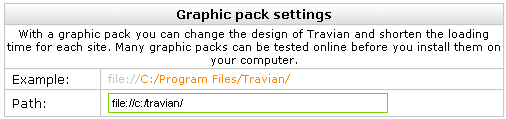
If you use multiple computers, repeat the steps above with every computer you use.
Installing Mozilla Firefox
Mozilla Firefox is an indispensable tool for playing Travian. While Internet Explorer is fine for normal Travian use, but Firefox has two primary advantage :-
- It supports tab browsing. Switching between tabs can be done in a split second – a vital requirement for sending same second cata attacks.
- It supports scripting. You need to install the Greasemonkey add-on first, then you can install other scripts such as Travian Beyond.
Whether using scripts is cheating and immoral is beyond this discussion. But let me just say that there are tons, and I mean TONS of players using scripts.
It is illegal to use scripts. Can the multihunter find out?
No, they can’t, because they are undetectable. But they can find out if you overdo it. For example, if your raids land everyday at precisely the same time, then its obvious its done by scripts.
For Windows XP only :-
- First download and install Mozilla Firefox http://www.mozilla.com
- Launch Firefox and login into Travian. If all looks normal, then you are done installing Firefox.
- But if the Travian graphics appear corrupted under Firefox, then you need to modify the user.js file.
- The default location for user.js in Windows XP is in the folder:-
“C:\Documents and Settings\<your windows username>\Application Data\Mozilla\Firefox\Profiles\“ Make sure that your Windows is set to show hidden files and folders, otherwise you won’t be able to see the path above.
You can do this by going to My Computer → Tools → Folder Options.
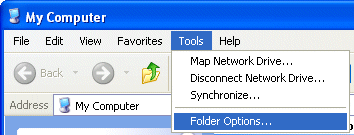
Then go to View tab.
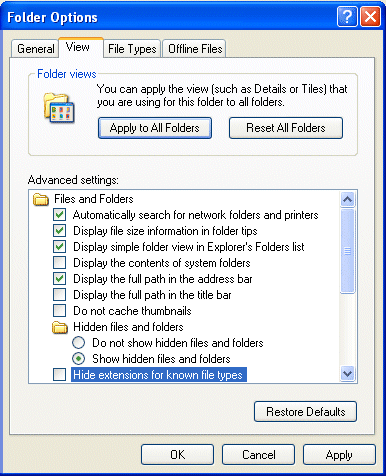
Click on “Show hidden files and folders”.
Additionally, uncheck the “Hide Extensions for known file types”. - If the user.js doesn’t exist in the folder, then you need to create it. If it already exists, then you need to edit it.
To create it, click on File → New → Text document and name this document user.js
To edit it, right click on user.js and select edit.
- Regardless of whether user.js was created or edited, you need to make sure it contains the following:-
user_pref(“capability.policy.policynames”, “localfilelinks”);
user_pref(“capability.policy.localfilelinks.sites”, “http://s1.travian.com http://s2.travian.com http://s3.travian.com http://s4.travian.com http://s5.travian.com http://s6.travian.com http://s7.travian.com http://s8.travian.com http://s9.travian.com http://s10.travian.com http://speed.travian.com http://s1.travian.us http://s2.travian.us http://s3.travian.us http://s4.travian.us http://s5.travian.us http://s6.travian.us http://s7.travian.us http://s8.travian.us http://s9.travian.us http://s10.travian.us http://speed.travian.us http://s1.travian.co.uk http://s2.travian.co.uk http://s3.travian.co.uk http://s4.travian.co.uk http://s5.travian.co.uk http://s6.travian.co.uk http://s7.travian.co.uk http://s8.travian.co.uk http://s9.travian.co.uk http://s10.travian.co.uk http://speed.travian.co.uk”);
user_pref(“capability.policy.localfilelinks.checkloaduri.enabled”, “allAccess”);Basically the game server you’re playing on must exist in the list above. My user.js looks exactly like the above.
After Mozilla Firefox has been installed, I leave it to you whether you want to install Greasemonkey and Travian Beyond.
To Install Greasemonkey :-
Greasemonkey is needed in order to install any scripts.
- Launch Firefox
- Click on Tools → Add-ons
- In the search bar, key in greasemonkey and press Enter.
- When you see Greasemonkey, click on the button “Add to Firefox” and follow the instructions.
- When you are done, close Firefox and reopen it again.
- If Greasemonkey is installed correctly, you will see a monkey face icon at the bottom right hand corner of Firefox.

To install Travian Beyond :-
Travian Beyond adds additional functions to the standard screen.
- Launch Firefox
- Goto http://userscripts.org/scripts/show/15943
- Click on Install and follow the instructions.
- Login into your Travian account and you should see the additional options.
To install Travian Attack Script :-
The attack script allows you to send automated farming, sending of resources, etc. with one click.
- Launch Firefox
- Goto http://userscripts.org/scripts/show/13872
- Click on Install and follow the instructions.

so basically you can download an attack script and input all farms and cords etc. and change the attack times every couple of days so its easier to be undetected?
no that would be botting and is frowned upon and against travian rules. This just helps game run faster
Does travian 4 have graphic pack?
No
what do the scripts help for? and what about bots. never used any of them. can anyone tell me what they do?